

The two most requested features for Memorylage are the ability to work with SkyDrive, and to be able to view photos from outside of the Pictures library. What many people don't realize is that both of these features are already available.
It is actually a feature of all Windows Store app that they are limited to certain libraries for viewing files. This is for security, so that a rogue app can't access files it shouldn't. Photo apps, for example, should only be able to access the Pictures library, and that is true for Memorylage. Fortunately though, this isn't as restrictive as you might think.
Libraries are more than just folders, and are able to include links to other folders from anywhere on your computer, including in a separate drive entirely. Since Memorylage can view any photos in the Picture library, adding new folders to that library will allow Memorylage to view them!
To add a folder to a library, right-click the folder in File Explorer, and then select 'Include in Library'. From there, just select the library you want to add it to. That's it.
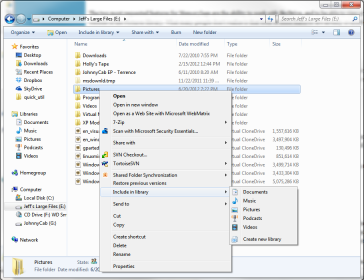
For Windows 8 (not Windows RT, which is what the Surface has), there is a SkyDrive app that lets you sync folders from SkyDrive to a special folder on your computer. Any updates to that folder will update SkyDrive, and any changes to SkyDrive will be reflected in that folder as well. If you combine this with the previous tip about adding folders to your Picture library, you should be able to see where this is going.
Just go to the Pictures folder of your SkyDrive folder, right-click it, and add it to you Pictures library. You now have access to all of your SkyDrive images within Memorylage!

Unfortunately for Surface owners, Windows RT does not support the desktop SkyDrive app, so you can't sync with your SkyDrive account. For these users, the ability to browse your SkyDrive folders directly from the cloud is required, and that will be coming in a future update. For now though, the SkyDrive app that comes with the Surface will let you download any images you want onto your computer, or you can just use a USB drive to load pictures onto there.
Also, there is another issue for those who want to view photos that exist on a micro-SD card. Since that is considered removable storage, you cannot add any photo folders to your Pictures library from the card. There is a work around though:
Here is a great article from Supersite for Windows.
Anything else that you wish Memorylage could do, or have any questions on? Send us an email (support at agiledatasoftware.com) or hit us up on twitter (@Memorylage). We'd love to hear from you.